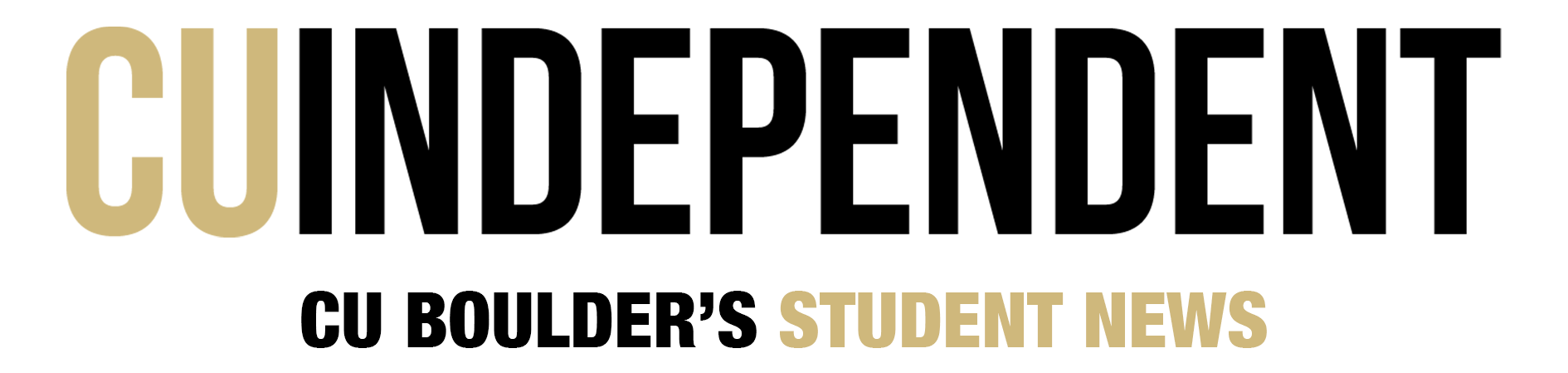On July 2, the second day of his term as the new chancellor of the University…
A look into what CU’s team will look like in 2024, their first year back in the Big-12 Conference. By Eli Gregorski and Griffin Dreifaldt
Opinion: Why Sabrina Carpenter’s “Espresso” is the caffeine rush we need to sweeten our summer
It’s summer for students at the University of Colorado Boulder which means lake days, picnics and…
Opinion: Why Sabrina Carpenter’s “Espresso” is the caffeine rush we need to sweeten our summer
It’s summer for students at the University of Colorado Boulder which means lake days, picnics and…
With athletics in the spotlight, CU Boulder’s handling of sexual misconduct raises concerns again
Sexual misconduct allegations against CU Boulder athletes concern community members. By Jessi Sachs, Lucy Adlen and Ann Marie Vanderveen
On April 25, the 2024 Prime’s Got Talent show took place on the University of Colorado…
As polls closed on the 2023 election, voters cast their ballots on issues impacting Coloradans residents. By Isabella Hammond & Henry Larson
As spring elections approach, CU Student Government’s tri-executive candidates debate campus priorities. By Greta Kerkhoff
Students who attended CU during spring 2020 have a preliminary settlement in a class action lawsuit against the university. By Henry Larson
On the second floor of Macky Auditorium in the office of the Center of the American…